Peoplesoft is showing much
technological advancement along with the fluid technology. Most of these are
aimed at improving the user experience and productivity. One such great
functionality that benefits the users will be the Push Notification
functionality.
We are moving to a new era in
Enterprise Applications where notifying the users via emails or work list entries
are becoming a norm of the past. The latest trend is to show the notifications
or messages directly to the user within the application itself that too at the real
time; similar to the notification capability we currently have in many new
generation web sites. The PeopleSoft Push Notification functionality helps us
achieve the same in PeopleSoft applications.
PeopleSoft push notifications can
be broadly categorized into two, the one with actionable items and the one with
informational only messages. These messages also have the capability to
redirect the user to any other application pages relevant to the message.
PeopleSoft applications are already
delivering push notification messages along with the applications such as
approvals. However there can be scenario where you need to have your own notification
messages. In this post I will be explain how a new push notification message
can be developed for your application. Before you start developing it is
expected that you are on a tools release >= 8.54 and have push notification
configured in the environment (PeopleBooks
Link).
Setting up a push notification
message won’t take more that 10 lines of code. The key to the new push
notification development is the application class PTPN_PUBLISH:PublishToWindow,
where there are pre-defined methods to which the developer needs to pass the
parameters.
The parameters that you have to
pass to the application class objects would be the recipient user list or role
list, message to be displayed, URL to which the link needs to point to, whether
it is actionable, the action label and messages allowed etc.
I am providing a sample piece of
code which will generate a sample notification (shown in the picture below) message
instantly.
The following people code is
written on the FieldChange event of the push button, so that the notification
is sent out whenever the user clicks the push button. You may write the code
depending on your business case and pass the appropriate parameters.
As opposed to my previous posts,
the steps and explanations are included in the code itself. So make sure you
read through the comments provided in between the code lines to see more details
on the code.
import PTPN_PUBLISH:PublishToWindow;
Local PTPN_PUBLISH:PublishToWindow &objNotification;
Rem Initialize the notification message. Pass the event
and category name you might have created. For testing purpose you can use the
same code given below;
&objNotification = create
PTPN_PUBLISH:PublishToWindow("PUSHNOTIFICATIONWINDOW",
"SENDNOTE");
Rem Provide the category name you might have created for
your application. For testing purpose you could provide any sample value and
test it out;
&objNotification.SetCategoryAlias("Hello
World");
rem For Actionable notifications use the below method;
rem &objNotification.SetCategoryTypeActionable();
rem For alerts use this method. The current example is
for alert kind of notifications;
&objNotification.SetCategoryTypeFyi();
Rem Provide any key identification value to distinguish
the message, you could give the transaction key or a timestamp as example;
&objNotification.SetMsgKey(String(%Datetime));
Rem Pass the actual message that needs to be displayed to
the user;
&objNotification.SetMsgInfo("Here is my first
message.");
Rem Pass the message state. SetMsgStateNew can be used
for new messages. For cahnes in message state, you may use the methods SetMsgStateUnread,
SetMsgStateRead and SetMsgStateDismiss. To get the current message state use
the method along with the user id GetMsgState();
&objNotification.SetMsgStateNew();
rem For Actionable kind of notifications use the below
method where you pass the actions label and the resulting URL;
rem
&objNotification.SetArrayOfActions(CreateArray("View Assignment",
"View My Calendar"), CreateArray(&URL1,&URL2));
rem I am generating a URL which will bring the user back
to the page where the message has originated;
&sURL = GenerateComponentPortalURL(%Portal, %Node,
@("MenuName." | %Menu), %Market, @("Component." |
%Component), %Page, "U");
Rem Pass the URL to which the user needs to be
re-directed when they click on the message (link);
&objNotification.SetOnClickUrl(&sURL);
Rem Pass the operator ID/Role of the recipient to which
the notification needs to be sent. Pass 1 for user ID and 2 for role name ;
&objNotification.AddRecepient("MARK", 1);
rem In case of multiple users or roles use the below
method;
rem &objNotification.AddRecepients(&arUserList,
1);
rem Finally use the Publish method to publish the
notifications to the users;
&objNotification.Publish("");
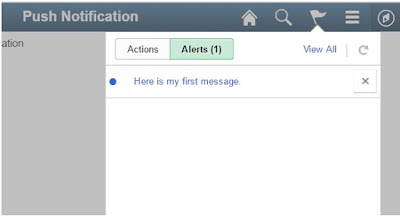
Let me introduce professionals on the IT market with more than 10 years of experience
ReplyDeletehttp://serfcompany.com/
http://itkron.com/en/
This is very very helpful. Thank you !
ReplyDelete